Products
Products are used to configure samples for testing throughout the lifecycle. Products consist of a name, turnaround time, specifications and related clients.
Products are client-specific, however a product can be used across multiple clients.
Administrators and users with the Setup: Products, test methods & suites permission can configure products within the system.
Contents
Create a Product
To create a new product:
- Select Setup > Products menu from the sidebar.
- Select the [ Create Product ] button in the top right.
- In the Name field, enter a name for the new product. The product name can be a maximum of 100 characters. If the name has already been used by another product then an error will show under the input field.
- An optional description and turnaround value can be added.

Update an Existing Product
To update an existing product:
- Select Setup > Products menu from the sidebar.
- Search for the product you wish to update in the list of products.
- Select the name of the product in the list of products to enter the edit screen.
- The product name, description, turnaround, related clients, test suites and specifications can be modified.
- Once any change has been made, the [ Save ] button will activate for saving.
Delete a Product
Deleting a product will remove the product for use in the system.
📒 Any samples in the system that use the product will not be impacted. Any future samples will not be able to use the product.
To delete an existing product:
- Select Setup > Products menu from the sidebar.
- Search for the product you wish to delete, select the options menu (3 dots) and then select the Delete option.

- Upon deletion, a deletion summary will be shown displaying the impacted areas.
- Select the [ Delete ] button on this screen to confirm deletion of the product.
Publishing a Product
Any products that have not yet been published will be in draft. Changes to products will need to be published for the changes to take effect when submitting a new job.
ℹ️ Samples in the lifecycle are associated with a product as well as the product’s version number. This is to ensure samples do not change over the course of updates and deletions to a product.
To publish a product:
- Select Setup > Products menu from the sidebar.
- Search for the product you wish to publish in the list of products.
- Select the name of the product in the list of products to enter the edit screen.
- If the product is in draft, the [ Publish ] button will be active. Select this to publish the product.
- If the product is already published, you can make any adjustments to the product and click the [ Save and Publish ] button. This will increment the product’s version number by 1.
📒 All related test methods added to the specification must be in the 'Published' state before the product can be published.
For more information, see Versioning.
Product Clients
Clients need to be associated to products for visibility in the lifecycle. Only the products selected for a client will be visible when submitting jobs. This is to ensure any contract labs submitting jobs can only see the products related to them.
To add a client to a product:
- Select Setup > Products menu from the sidebar.
- Search for the product you wish to edit in the list of products.
- Select the name of the product in the list of products to enter the edit screen.
- Select the [ Related Clients ] button in the bottom left of the screen to open the related clients popup.
- Drag and drop one or many clients to the selected column to associate the clients to the product.
- You can use the search box to filter the client list showing in the Available Clients box
- The double arrow [ >> ] button can be used to assign all clients from the current filtered selection or all clients if no filter is active

- Click [ OK ] once done, and then click [ Save ] to save your changes.
Product Report Settings
In the footer to the bottom-left of the screen is the [Report Settings] button. This can be used to set the product default template. Setting this ensures that sample certificates generated for this product will automatically use the selected template.
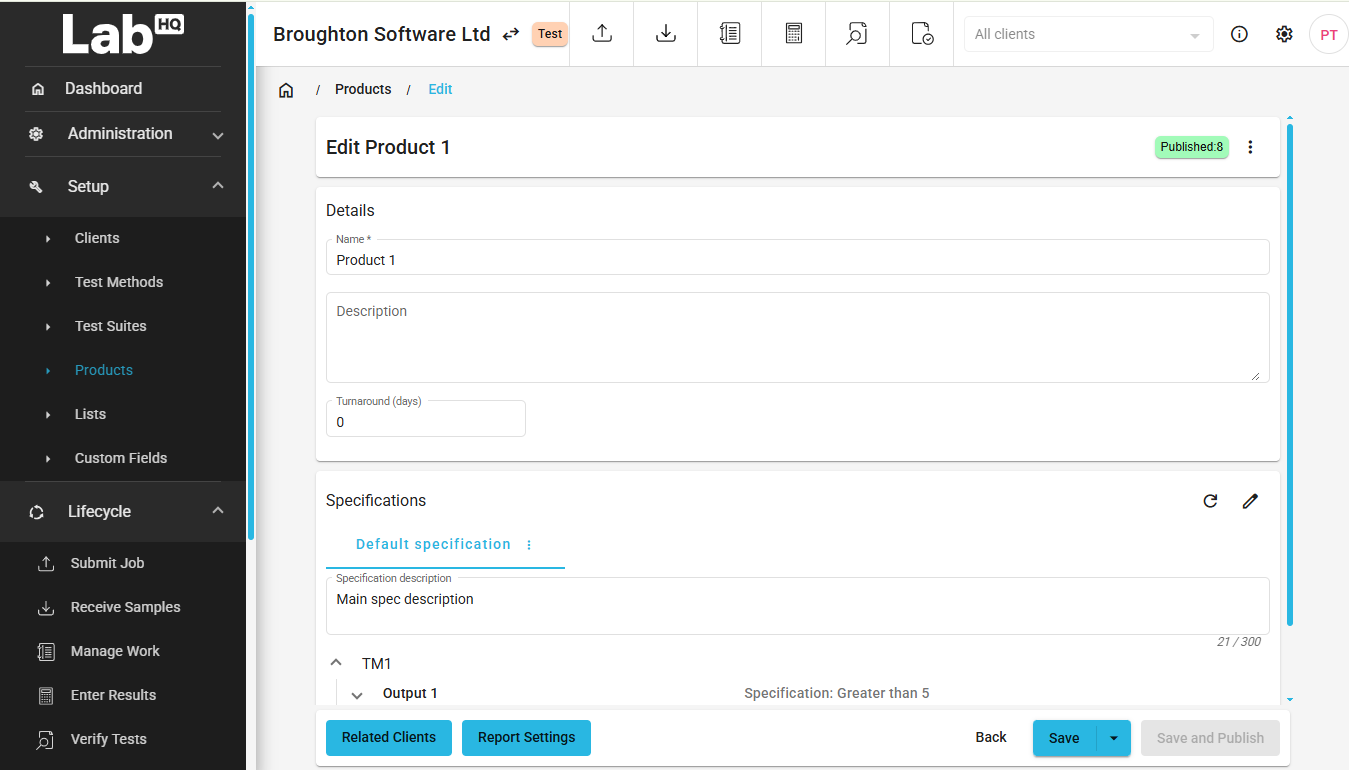
This option is only available if a custom sample certificate template has been uploaded. Where a product default template has not been set, users will either be prompted to select one at the time of download (if a custom template is available), or it will use the system default template.
Turnaround
The product turnaround is the time (in days) that you are contracted to complete testing for a particular product.
A sample due date is calculated by adding the product turnaround to today’s date. The sample due date can be located by viewing any sample in the sample viewer screen.
📒 Only the working days selected in Application Settings will contribute to the days calculated by the turnaround. For example, if Saturday and Sunday are excluded and a sample is submitted on Monday with a turnaround of 5 days, the samples due date will be the following Monday.
Specifications
Specifications give you the ability to apply desired limits to values entered on results. These are configured on the Setup > Products > Edit screen using the test method outputs assigned to the test suites on a product. i.e. Product A, has Test suite A assigned to it containing both Test Method A and B. Then you will see both test methods listed on the product edit screen with all their outputs listed within them. Any test methods that are currently in draft will show a 'Draft' label.
ℹ️ It is important to note that any changes or additions to the specifications will not be applied to samples until these product changes have been published.
Specification Details
Each specification attached to a product must have a unique name and a maximum length of 100 characters.
Each specification can have a description of up to 300 characters. The description can be toggled in Administration > Reports Settings via the Display Specification Description setting to display on the Sample Certificate report.
Specifications can be copied, renamed and deleted by clicking the menu item in the tab header.
Specification Outputs
There are two types of available specification limits currently available, setup by the type of test method outputs these are:
- Numeric
- Text
Numeric specifications give you the most options, these being:
No target(the same as no specification limit being set)Equals(must equal a specific value)Between(must be within the bounds of the lower and upper limits)Lower than(must be below the assigned upper limit, exclusive of value)Lower than or Equal to(as above but inclusive)Greater than(must be above the assigned upper limit, exclusive of value)Greater than or Equal to(as above but inclusive)

Text specifications give you the option to select passing values from a system or custom list. The entered result must then match one of the list items.
If the entered value meets the limits via the above rules, then the value will be considered a pass , otherwise it will be marked as a fail .

Warning Limits
With numeric specifications it is also possible to have a set of warning limits (these are independent of the specification). They work on exactly the same rules as the numeric specifications above, but with the following additional rules:
- When a value is outside the limits it will be marked as a
warninginstead offail Equalis not a valid configuration and will always result inwarning.
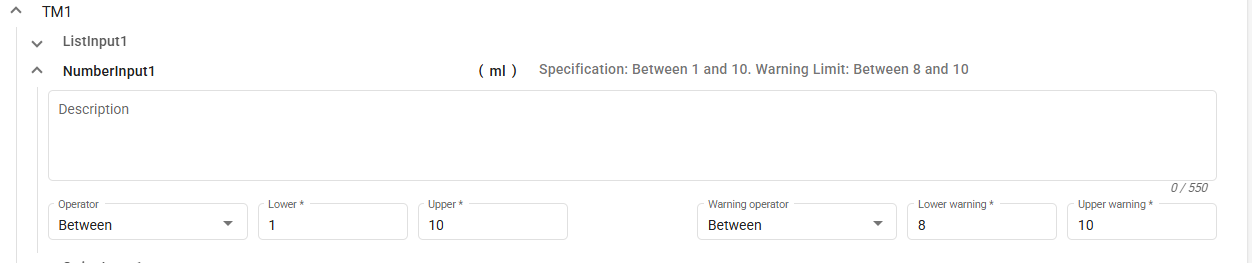
Multiple Specifications
You can have more than one specification set against each product with a limit of 10 specifications per product.
To add a new specification:
- Click on the options icon (3 dots) next to Default Specification.
- Select Copy to New Specification.
- In the popup, give the specification a name.
ℹ️ Each specification must have a unique name.
- Click the [ OK ] button.
You will now see the new specification tab at the top which can be populated (see above for information on setting specifications).

Refreshing Specifications
If any test methods related to the product have up-versioned since the specifications have been configured, the specifications will have the option to be refreshed.
A product’s specifications can be refreshed by clicking the refresh button 🔄 on the product edit screen.
Upon refreshing, some test method output names or units may be highlighted in green to show changes have been made.
Order Tests on Certificates
The order that test results are presented on the sample certificate can be defined as part of the specification for each product.
To set the sort order for test results on the sample certificate:
- Select Setup > Products menu from the sidebar.
- Select the name of the product in the list of products to enter the edit screen.
- In the
Specificationssection click the options button (3 dots) to open up the options menu for the specification that you would like to apply the sort order to. - Click the [ Sample Certificate Ordering ] button.
- Drag-and-drop the test method outputs to arrange them in the required sort order.

- Click the [ OK ] and then [ Save and Publish ] to save the changes.
- When you generate a sample certificate the test results will be displayed in the order specified.
ℹ️ Any tests that are not associated with a specification will be shown after any tests with a specification.
ℹ️ The tests that you sort in the Sample Certificate Ordering window may belong to different test suites. If this is the case the order specified will be preserved, with any tests not included in the selected suite skipped.
