Sample View
This page is accessible via the sample viewer on the dashboard, the job view, and from most lifecycle steps, by clicking on the Sample ID.
Contents
Regenerate a Sample Certificate
Sample Details
This page will show you sample information, including any configured custom fields. If your user account has the Samples: Edit permission, then you will also have the ability to edit these fields from this page.
⭐ Custom fields are a premium feature. Please click here for more information.
Custom field value inputs are limited to their input type. For list custom fields, a dropdown box containing the list values will appear. If the list associated with the custom field has been deleted, the input will revert back to a text input field.

If your user account has the Samples: Change specification permission, then you’ll also be able to change the sample’s assigned specification, by selecting a new option from the dropdown and pressing save.

To navigate between samples on a job you can use the arrow buttons located in the right of the header, these allow you to navigate to the previous or next sample on the job (if available).

Investigations
⭐ This is a premium feature. Please click here for more information.
You can start an investigation for samples that need a record of any deviations from standard protocols.
Users with the Samples: Investigations permission can view, start, and edit investigations. Users without the permission can view ongoing investigations.

Active Investigations
From the job viewer on the Dashboard, jobs where any of its samples have investigations are marked with an Active investigation icon in the first column. You can click on the Job ID to navigate to the View Job screen to locate which samples have active investigations.
On the View Job screen, samples with an investigation will display the Active investigation icon in the first column.
When viewing a specific sample in the View Sample screen, if the sample has an active investigation, the Active investigation label will appear next to the page title.
Viewing an Investigation
To view the details of an investigation, go to the Investigation tab under the Sample Details section. The status, start date, reason for investigation and investigation details are displayed.

Starting Investigations
To start an investigation for a sample that doesn’t have an ongoing investigation:
- Go to the Investigation tab under the Sample Details section.
- Select the [ Start Investigation ] button.
- The status will be
Startinguntil the investigation is saved.
- The status will be

- Fill in the Reason for investigation and Investigations details.
- Click the [ Save ] button.
- Once saved, the investigation will be activated for the sample.
Closing Investigations
To close an active investigation for a sample:
- Go to the Investigation tab under the Sample Details section.
- Select the [ Close Investigation ] button.
- The status will be
Closinguntil the investigation is saved.
- The status will be

- The Resolution field can now be filled in.

- Click the [ Save ] button and enter your E-signature if required.
- Once saved, the investigation will be closed.
📒 Once an investigation has been closed, it cannot be restarted. All fields will remain editable.
Test Summary
Below the main sample fields is the Test Summary which lists out all the tests on the sample. From here you can access the View Test screen by clicking on a test method name.

You can also delete individual tests from here by clicking on the three dot menu icon and selecting the [ Delete ] button providing your user account has the Samples: Add/remove tests permission.

📒 The last test cannot be deleted. In this case, the sample must be deleted.
Adding Tests
It is possible to add additional tests to a sample once it has been created. This can be done via the [ Add Tests ] button providing your user account has the Samples: Add/remove tests permission.
On this page, you will be able to select test methods from the dropdown and choose how many of each test you require. Once you’ve finished adding new tests and saved, you will be navigated back to the sample view.

Attachments
From the View Sample screen, you can add attachments by selecting the attachments tab in the Sample Details panel. The Attachments tab will also show whether the sample currently has any attachments by displaying a number next to the attachments label if any files have already been uploaded.
Once you’re on the Attachments tab, if you have the Samples: Add attachments permission, you will see an input and [ Browse ] button. Selecting either of these will bring up your local computer’s file explorer which you can use to select a single file to upload.

ℹ️ Files cannot exceed 30MB, and you can upload up to 10 files per sample.
Once selected this file will immediately be uploaded to the server and will be shown in the grid.
This grid will show you:
- File name
- File size
- File upload time
- Menu actions

From the grid you will be able to download attachments (this doesn’t require any special permissions, just the ability to view the sample). This can either be done by clicking the file name, or by using the menu for the file and pressing [ Download ].

If you have the Samples: Delete attachments permission, you will be able to remove attachments via the file menu pressing [ Delete ].

Sample Label
If you have the Sample: Download label permission, a [ Download ] button will be available at the bottom of the screen. This will enable you to download a sample label. The label will open a pdf in a new tab for you to print.

View Sample Audit
If you have the Audit: View permission, you will have a button at the end of the bottom row of buttons labeled [ Sample Audit ]. This button will take you to the list all audit records for the selected job on the Audit screen.
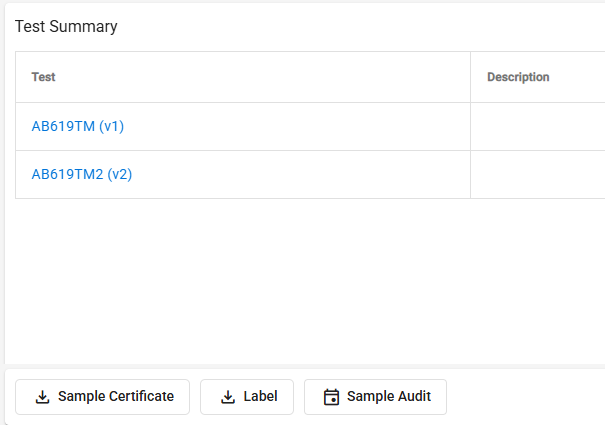
Regenerate a Sample Certificate
From the View Sample screen, if you have the permission Samples: Regenerate sample certificates , you can regenerate a sample certificate by going to the menu in the top right and selecting [ Regenerate Sample Certificate ].

